|
In the What is the Quick Access Toolbar? post, I described how to add a Word command to your Quick Access Toolbar. Here, I explain how to add a macro to the Quick Access Toolbar as there are a couple of extra steps that you need to do.
0 Comments
Word comes with a few pre-assigned keyboard shortcuts: most of us are familiar with saving using CTRL+S, cutting with CTRL+X, and pasting with CTRL+V – and we wouldn’t be without CTRL+Z to undo our typos! Word also allows you to assign your own keyboard shortcuts for Word commands, macros, symbols and styles, among other things …
The Quick Access Toolbar is a handy place to keep your most frequently used Word features. It's a feature of all Microsoft Office products, but it's not something that I have made use of in anything other than Word.
If you haven’t added anything to your Quick Access Toolbar, you will probably find it on top of your ribbon looking something like this: There are (at least) a couple of ways to install a macro. I will talk you through what is probably the most straightforward method later in this post, but first let us look at what a macro looks like inside Word’s Visual Basic for Applications (VBA) editor. (I'm going to skip the 'for Applications' bit for simplicity.)
The Developer tab doesn't always appear automatically when you install Word. You might find that your Word ribbon may look like this:
Recording your own macrosIn Macro baby steps part i, I promised that I would show you how to record your own macro. In Word, macros are accessed via the Developer tab (read Where is the developer tab? if you can't find it) or the View tab, which you can find here:
One of the many excellent sessions at 2020 CIEP conference was 'Macros for beginners', presented by Karen Cox, in which Karen introduced a selection of Paul Beverley's macros. Kate Sotejeff-Wilson reviews the session in this blog post and I know that the session inspired many people to see if using macros could help them, even though for many people this step can be daunting.
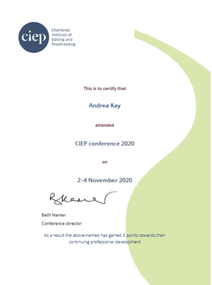 It’s our CIEP* Sussex local group meeting tomorrow and I have been nominated to help organise a discussion on branding and how editorial freelancers can make the most of their websites. Neither of these topics is a particular speciality of mine, but I am helping out because last month I was one of the attendees at the CIEP’s annual conference, along with fellow Sussex group members Amanda Anstee (www.anstee-editing.com) and Melanie James (www.takeitasread.com). |
Details
AuthorAndrea at Yours Truleigh Editing Archives
November 2023
Categories
All
|

 RSS Feed
RSS Feed