|
In previous posts, I have tried to help you overcome your fear of macros, touched on wildcard searches and mentioned PerfectIt every now and then in passing. In this post and the next, I am going to give you an overview of how I use these tools at the beginning of an editing project. Before I start the main part of the edit – actually reading the text– I want documents to "look" as if they have already been edited. By this I mean, that all the double spaces, extra lines and random tabs have been removed; heading levels have been applied; and most of the known style issues dealt with (obviously, many style issues have yet to become apparent). This process means that, if the text has been well-written, when I start reading I can concentrate on the words and don’t keep tripping up over niggling problems with sentence furniture. It goes without saying that this is just an example of an editing routine: other people will have their own routines that are tailored for the type of editing that they do. I first started editing this way when I was asked to edit chapters from the latest edition of a large medical textbook. The chapters were anything from 2K to 100K, and included numerous tables and figures; there were approx. 40 chapters in total, although I didn’t have to edit all of them; the style guide was minimal; the deadline was unknown; the references were a mess … and I needed a plan! The editing I do before I start editingThis is the start of my editing checklist for this project: I have the icons I need to run the first few items from the list on the left-hand side of my Quick-Access Toolbar:
By this stage, I will have gone from something that looked like this: To something that looks like this: This document is much tidier than the original, and has some kind of structure – the document headings appear in the Navigation pane, which gives a good overview of the text. The next jobs on my checklist are using PerfectIt and Docalyse. I will talk about these stages in Editing tools in the wild – part ii. *Unless otherwise stated, macros referred to are written by Paul Beverley and are available from his website. Paul very kindly provides instructions for all his macros.
Archives October 2021 Categories All
0 Comments
Your comment will be posted after it is approved.
Leave a Reply. |
Details
AuthorAndrea at Yours Truleigh Editing Archives
November 2023
Categories
All
|
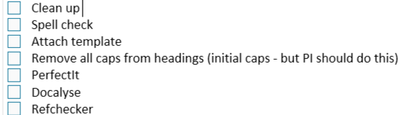
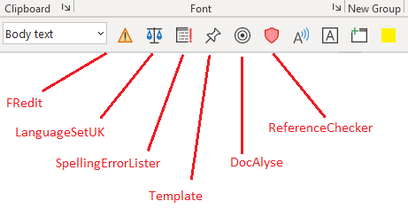
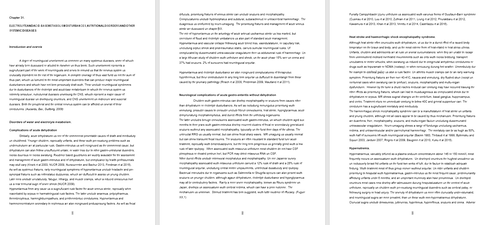
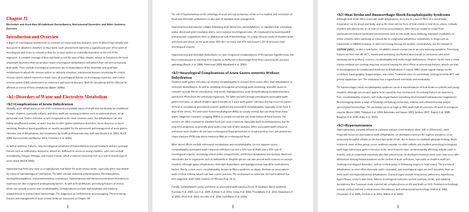
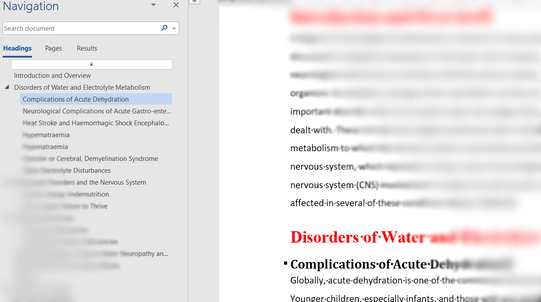

 RSS Feed
RSS Feed