|
Here are the links to the posts in the series:
0 Comments
How to use your macros without really noticing you're using macrosThis is the third of a series of posts for people who would like to use macros, but who find the mere thought extremely daunting. In Macro baby steps part i, I recommended a few simple macros to start your macro journey with, and in Macro baby steps part ii I talk you through recording your own macros.
In the What is the Quick Access Toolbar? post, I described how to add a Word command to your Quick Access Toolbar. Here, I explain how to add a macro to the Quick Access Toolbar as there are a couple of extra steps that you need to do.
Word comes with a few pre-assigned keyboard shortcuts: most of us are familiar with saving using CTRL+S, cutting with CTRL+X, and pasting with CTRL+V – and we wouldn’t be without CTRL+Z to undo our typos! Word also allows you to assign your own keyboard shortcuts for Word commands, macros, symbols and styles, among other things …
The Quick Access Toolbar is a handy place to keep your most frequently used Word features. It's a feature of all Microsoft Office products, but it's not something that I have made use of in anything other than Word.
If you haven’t added anything to your Quick Access Toolbar, you will probably find it on top of your ribbon looking something like this: |
Details
AuthorAndrea at Yours Truleigh Editing Archives
November 2023
Categories
All
|
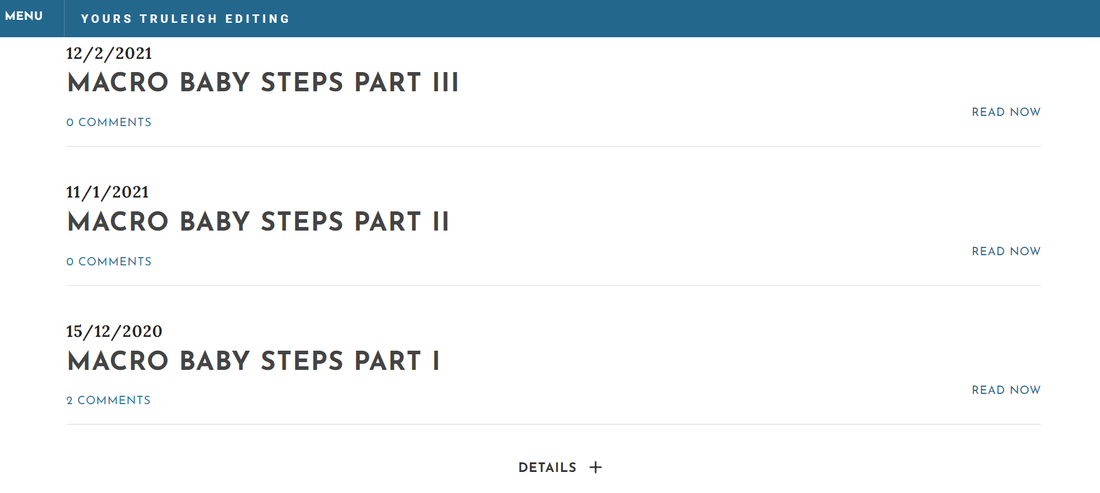
 RSS Feed
RSS Feed