|
Word comes with a few pre-assigned keyboard shortcuts: most of us are familiar with saving using CTRL+S, cutting with CTRL+X, and pasting with CTRL+V – and we wouldn’t be without CTRL+Z to undo our typos! Word also allows you to assign your own keyboard shortcuts for Word commands, macros, symbols and styles, among other things … To set up a keyboard shortcut, you need to go to File (at the top left hand side), go to Options (right at the bottom in Word 365), then select Customize Ribbon. A Word Options box appears. At the very bottom, it says ‘Keyboard shortcuts:’ – click ‘Customize…’. This brings up a menu which looks like this: On the left-hand side, there is a list of command categories and the commands themselves are listed on the right-hand side. At the bottom of the box, there is a description that tells you what the command does. Have a look through and see if there are any Word commands which you would like a keyboard shortcut for! You can also assign keyboard shortcuts for macros, styles and common symbols. These categories are listed right at the bottom of the list of categories, after ‘All commands’. To assign a shortcut to a macro, for example, select macros on the left-hand side, and then scroll through the list of macros on the right-hand side until you find the macro you want a shortcut for. Just have a quick look in the box at the bottom left to check that there are no shortcuts currently assigned to that macro, then click in the box underneath ‘Press new shortcut key:’ and add the combination of keystrokes that you want to assign. Click on ‘Assign’ to save your keyboard shortcut. You do need to remember to do this – it’s very easy to choose your key combination and then close the box but this doesn’t save your selection. Here, I have chosen the combination Alt+Q: If you have chosen a key combination that is already being used, you will get this message: You can decide to assign this key combination to your Word command or macro, or you can select another key combination. In this case, I would choose to keep CTRL+C for copying, but if Word tells you that you have picked keys assigned to something that you have never heard of, you can probably go ahead and re-assign them. You can re-do this process whenever you want, so if you change your mind you can repeat the process and choose different keys. Once you have clicked ‘Assign’ and then ‘Close’, you will be able to use the Word command or macro using your new keyboard shortcut. Go back to: Macro baby steps part iii
Archives October 2021 Categories All
0 Comments
Your comment will be posted after it is approved.
Leave a Reply. |
Details
AuthorAndrea at Yours Truleigh Editing Archives
November 2023
Categories
All
|
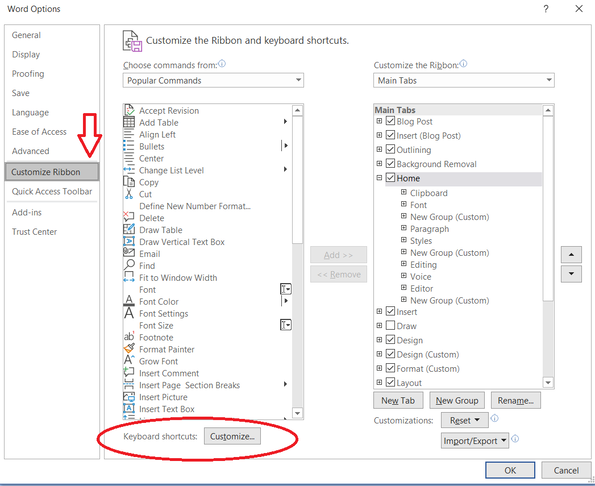
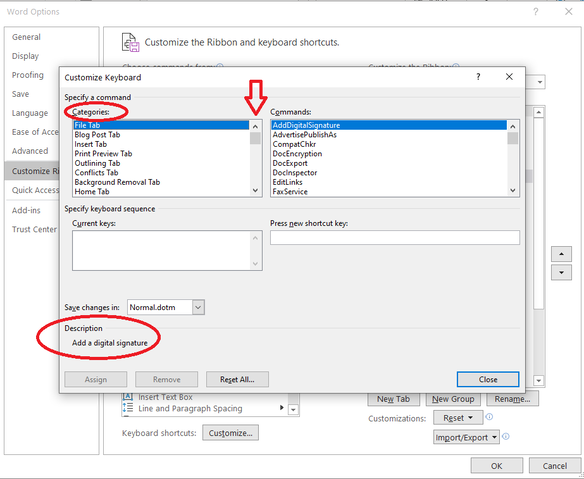
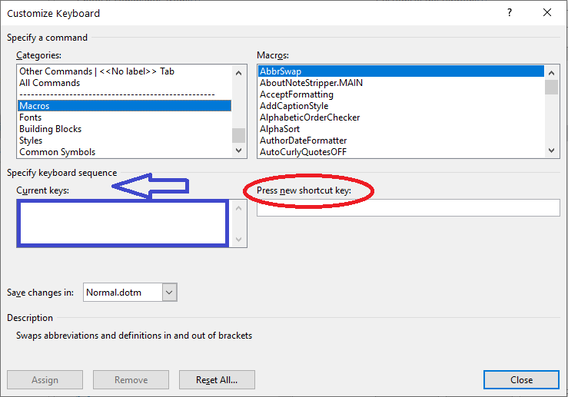
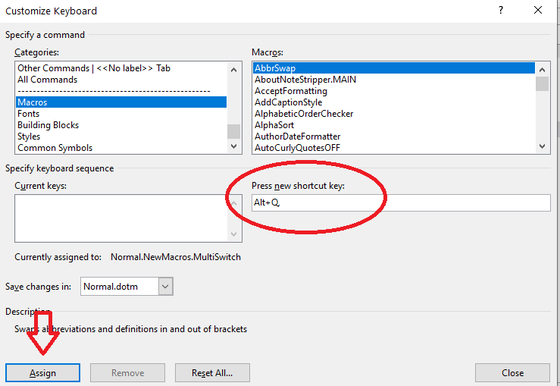
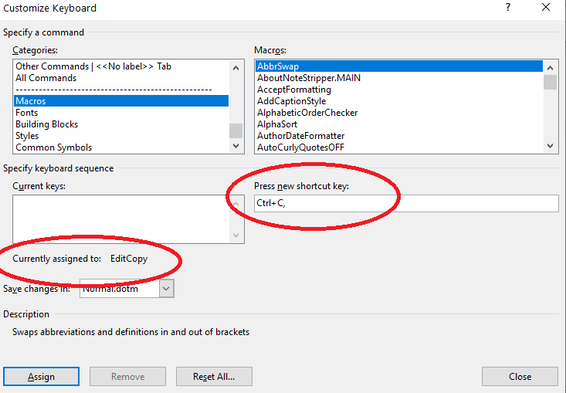

 RSS Feed
RSS Feed