|
Word Styles are one of Word’s (many) hidden secrets. Everyone who has used Word will have seen them – Styles is one of the biggest groups on the Ribbon – but apart from being able to “mess” up your text with one accidental click, what do Word Styles actually do? Styles determine how the text is formatted – ie which font size, bold/italic, colour, etc. – and set parameters of other features of the text, which we all know about but don’t necessarily get involved in when doing basic editing – ie spacing, indents, justification etc. Once a style is applied to some text, the text is effectively “tagged” and you can search in, or select, text tagged with the same style independently from the rest of the document – in addition to quickly altering what this text looks like and how it behaves in relation to other text. This topic is worth a few blog posts, but I’ll start here with the basics of using heading styles when you’re editing. Why I use heading stylesThe documents I receive often look something like this: 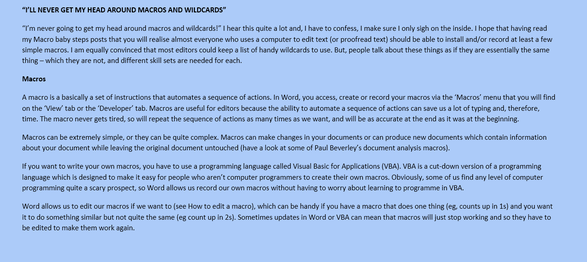 At first glance, it looks as if the author may have used Word’s heading styles to denote the different heading levels ... ...but the navigation pane looks like this: Once I have applied heading styles to the text, it looks like this ... ... the Navigation pane is populated with all the heading levels in the document, and I feel much more in control! Why do I use the Navigation pane?The navigation pane has several uses relevant to editors:
Other benefits of using Word headingsIf you have used heading styles in your document, you can also use Outline view to check that the headings are correct and that the levels make sense. You can choose how many heading levels you can see: Word can also use the heading levels in a document to create an automatic table of contents: Easy ways to apply heading stylesThere are a few ways to apply heading styles:
See How do I know what Style I'm using for tips to work out what styles are applied to your text and Four ways to apply a style to find out how to add styles yourself.
Archives December 2021 Categories All
0 Comments
Your comment will be posted after it is approved.
Leave a Reply. |
Details
AuthorAndrea at Yours Truleigh Editing Archives
November 2023
Categories
All
|

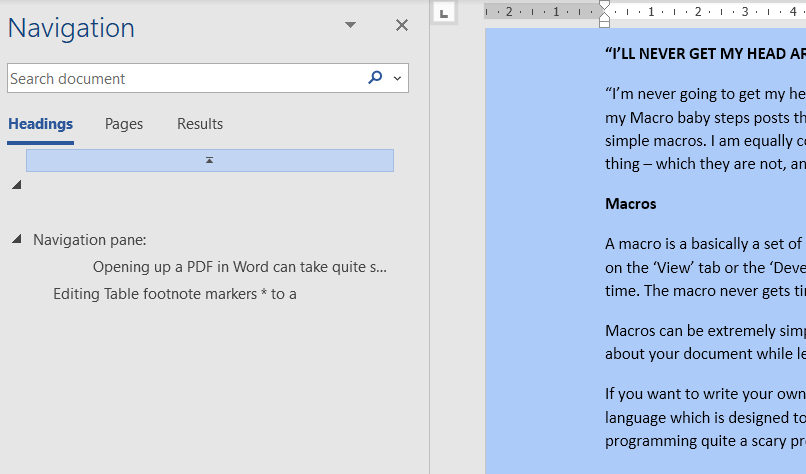
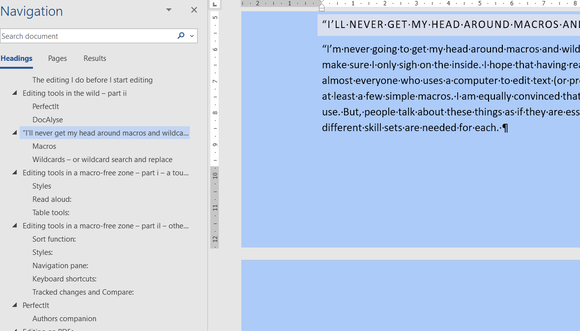
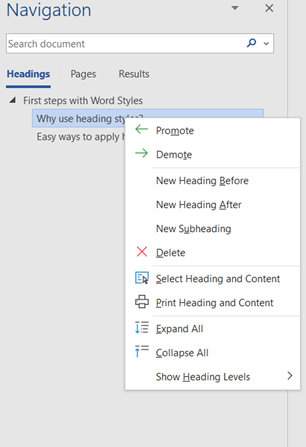
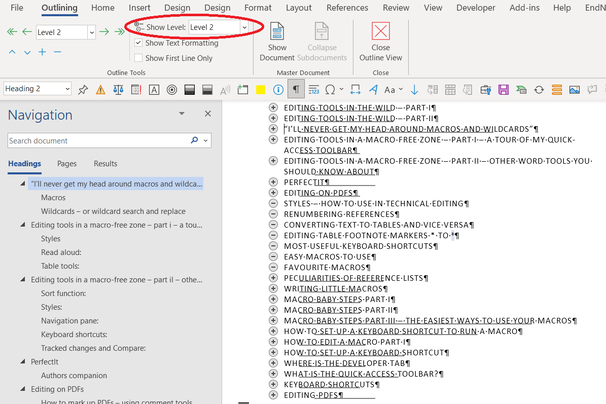
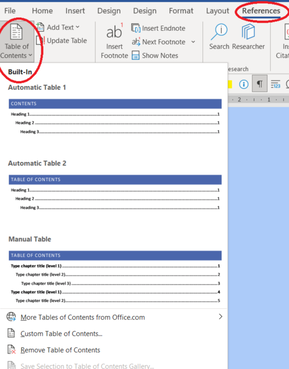
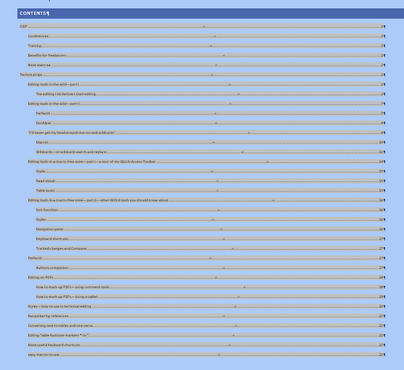
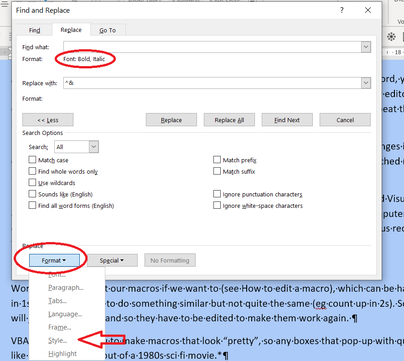
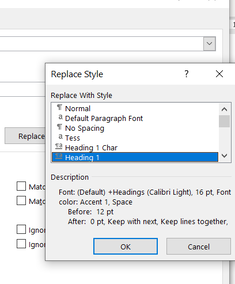

 RSS Feed
RSS Feed